
Are you tired of constantly scrolling through an ever-growing list of songs on your Pandora account? Luckily, we have summarized the steps to effectively organize and manage your Pandora playlist, so that you can enjoy your Pandora playlist while you're on the road without any interruptions.
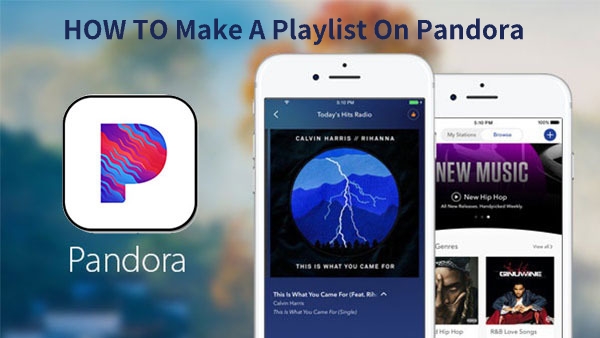
Contents Guide Part 1. What Are Playlists On Pandora?Part 2. How To Manage Pandora PlaylistsPart 3. The Best Way To Enjoy And Keep Pandora PlaylistsPart 4. In conclusion
Pandora playlists are collections of songs or audio tracks that are grouped together based on a certain theme, genre, mood, or artist. They allow users to easily listen to a curated selection of music, without having to manually select each individual track. Users can create their own playlists or discover pre-made playlists created by other users or by Pandora itself.
Pandora playlists can also be customized based on the listener's preferences and listening habits. The service uses algorithms to suggest tracks that are similar to those already in the playlist, helping to keep the playlist fresh and relevant to the listener.
Additionally, some Pandora playlists are created to reflect current events, holidays, or popular trends, making them a great way for listeners to discover new music and stay up-to-date with the latest trends in the music world.
Let’s start with the instructions for the steps to effectively organize and manage your Pandora playlist.
To create a playlist on Pandora, follow these steps:
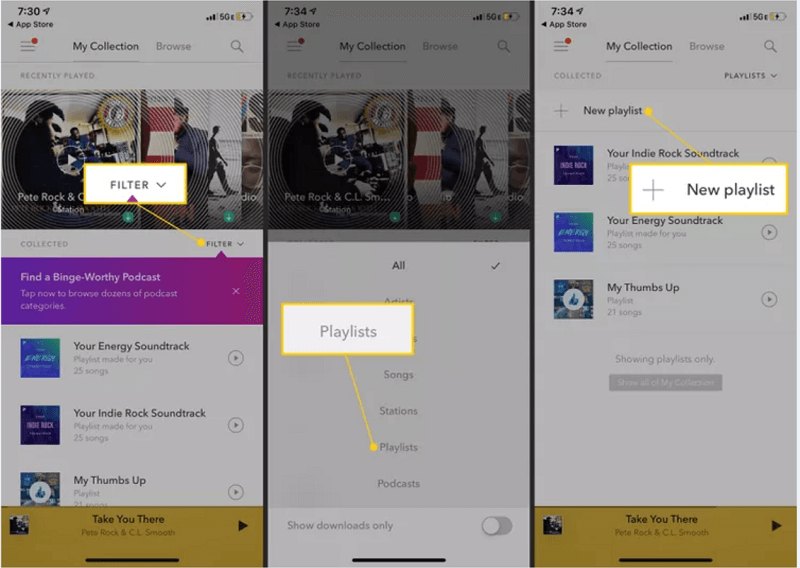
5. Name your playlist and give it a description if desired.
6. Repeat steps 2-5 to add more songs or artists to your playlist.
7. Access your playlists by clicking on the "Playlists" tab in the app or on the website.
8. Edit or rearrange the tracks in your playlist by dragging and dropping them in the desired order.
To edit a Pandora playlist, follow these steps:
To delete a Pandora playlist, follow these steps:
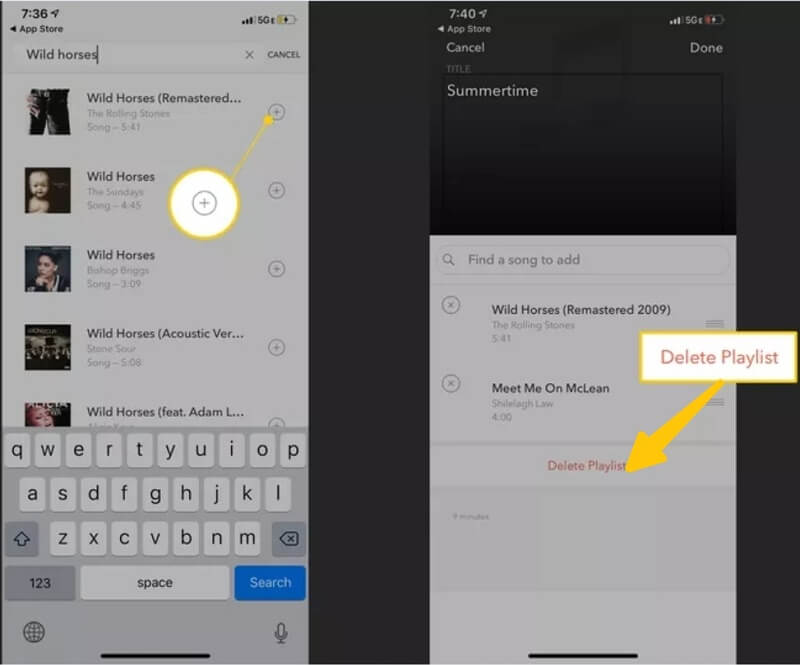
That's it! Your Pandora playlist has been successfully deleted. Note that once a playlist is deleted, it cannot be recovered, so be sure to only delete playlists that you no longer need.
With a Pandora playlist, you can do the following:
If you're considering discontinuing your expensive Pandora Premium subscription, but still want to listen to your preferred music, the DumpMedia Pandora Converter is a great alternative.
With this tool, you can back up as much Pandora music as you desire. The converted files retain their original quality, thanks to the software's user-friendly interface and advanced recording technology.
Additionally, the DumpMedia Pandora Music Converter preserves ID3 tags and metadata, ensuring that your music collection is well-organized. So even if you don't have to spend a lot of time managing your Pandora playlist, you can still enjoy your favorite music to the fullest
The DumpMedia Pandora Music Converter is a straightforward tool to use. Here are the steps to follow:

4. Designate a folder on your computer for the converted files by either choosing an existing folder or creating a new one.
5. Start the conversion by clicking the "Convert" button. Upon completion, the files will be saved in the selected folder and ready to be transferred to other devices or played offline.
In conclusion, knowing how to manage your Pandora playlist is a useful skill for users who want to enhance their listening experience. However, if you don’t want to spend money on streaming subscription premium content, the DumpMedia Pandora Converter is also a great option. Get it now.
