
In the fast-paced world, we live in, time is a valuable commodity. Whether you're trying to make the most of your morning commute, squeeze in some extra learning during a workout, or simply want to enjoy your favorite podcast at a quicker pace, the ability to change the playback speed can revolutionize your listening experience.
With one of the most popular streaming platforms, you can now change Spotify playback speed at which you listen to music and podcasts.
In this article, we will guide you through the simple steps to adjust the playback speed on Spotify, allowing you to tailor your listening experience to your preferences and save valuable time. Let's dive in and explore how to change Spotify playback speed and make the most out of your audio content.

Contents Guide Part 1. Top Reasons to Change Spotify Playback Speed for TracksPart 2: Quick Steps to Change Spotify Playback Speed on Different DevicesPart 3: Alternative Solution to Playback Speed Woes: DumpMedia Spotify Music ConverterPart 4: Summary
Changing the playback speed of tracks on Spotify can offer numerous benefits and enhance your overall listening experience. Here are some top reasons why you might consider adjusting the playback speed:
Efficient Learning:
When listening to educational content such as audiobooks, podcasts, or language lessons, changing the playback speed can help you consume the material more efficiently. Speeding up the playback allows you to cover more content in less time, making it ideal for knowledge acquisition and studying.
Enhanced Focus:
Slowing down the playback speed can aid in better comprehension and focus. It allows you to digest complex or fast-paced information at a comfortable pace, ensuring that you don't miss out on important details.
Language Learning:
Adjusting the playback speed can be particularly beneficial for language learners. By slowing down the tracks, you can catch subtle nuances in pronunciation and vocabulary, aiding in language acquisition and comprehension.
Music Practice:
Musicians often benefit from altering the playback speed to practice playing along with their favorite songs. Slowing down the tempo can help you grasp intricate melodies, chord progressions, or solos, allowing for more effective practice sessions.
Accessibility Needs:
For individuals with hearing impairments or processing difficulties, changing the playback speed can make audio content more accessible. Slowing down the tracks can improve comprehension and allow for a more enjoyable listening experience.
Time Management:
In today's fast-paced world, time is precious. Speeding up the playback speed enables you to consume more audio content in a shorter amount of time, helping you make the most of your busy schedule.
Personal Preferences:
Ultimately, everyone has unique listening preferences. Adjusting the playback speed allows you to tailor the tempo to your liking, creating a personalized and enjoyable experience with your favorite tracks.
Changing the playback speed on Spotify is a breeze, regardless of the device or platform you're using. Below, we provide quick step-by-step instructions for adjusting the playback speed on popular devices and platforms.
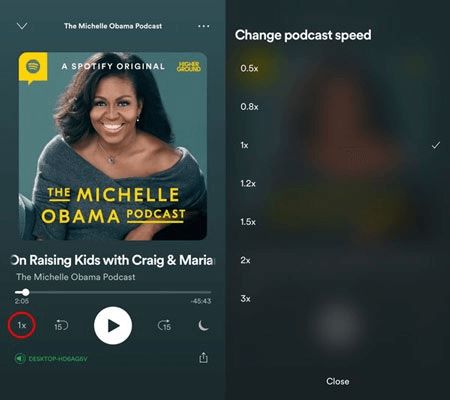
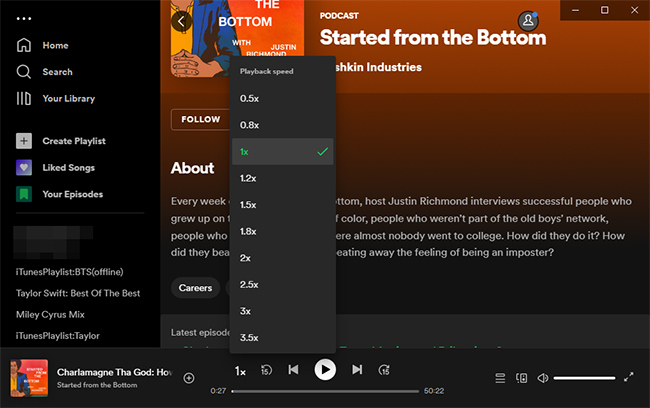
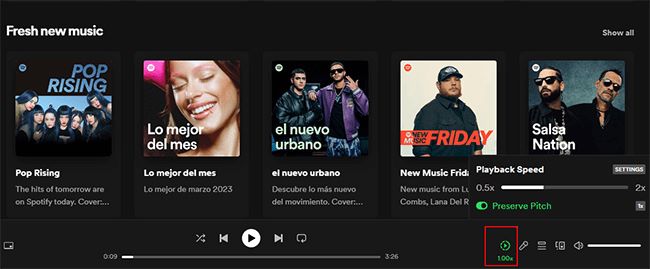
Now that you know how to change the playback speed on various devices and platforms, you can enjoy your favorite audio content at a tempo that suits your preferences. Embrace the flexibility of Spotify and enhance your listening journey.
While Spotify offers the convenience of adjusting playback speed within its app and platforms, some users may still seek additional functionalities and flexibility. If you're looking for a comprehensive solution to overcome playback speed limitations, DumpMedia Spotify Music Converter is here to help.
DumpMedia Spotify Music Converter is a powerful tool that enables you to unlock the full potential of your Spotify audio content. With this converter, you can not only change the playback speed but also enjoy a wide range of other features and benefits. Here's what DumpMedia Spotify Music Converter has to offer:
How to use DumpMedia Spotify Music Converter:

4. Select the output format and settings for the converted files.
5. Specify the output folder where you want the converted files to be saved.
6. Click "Convert" to start the conversion process.
7. Once the conversion is complete, the converted files will be saved to the specified folder.
8. You can now transfer the converted files to your preferred devices or music players for offline listening.

By leveraging the power of DumpMedia Spotify Music Converter, you can transcend the limitations of playback speed and enjoy a truly customizable listening experience. Explore the vast array of features this tool offers and elevate your Spotify journey to new heights.
In this article, we explored the art of changing Spotify playback speed to enhance your listening experience. We began by introducing the concept of customizing the tempo and highlighted the value of saving time and personalizing your audio content.
We then provided quick step-by-step instructions on how to change the playback speed on various devices and platforms. Whether you're using iOS, Android, Mac, Windows, or Spotify Web Player, you can easily adjust the speed to match your preferences and optimize your listening sessions.
Additionally, we introduced an alternative solution, DumpMedia Spotify Music Converter, for those seeking advanced features beyond what Spotify offers. With DumpMedia Spotify Music Converter, you can not only change playback speed but also enjoy benefits like offline listening, batch conversion, lossless quality, and ID3 tag preservation.
