
As music lovers, we all have our favorite tunes and guilty pleasures that we enjoy listening to on Spotify. Whether it's discovering new artists or revisiting old classics, Spotify keeps track of our listening history, helping us curate personalized recommendations.
However, there may come a time when you wish to implement how to delete Spotify history on your phone, remove this digital trail, and start anew. Perhaps you want to keep your musical interests private, or maybe you're simply looking to clear up clutter.
Whatever the reason, this article will walk you through the process of deleting your Spotify history on your phone, allowing you to embark on a fresh and uncharted musical journey. So, let's dive in and uncover the steps to clear your melodic footprints.
Contents Guide Part 1: Can You Delete Your Spotify History on Your Phone? Part 2: How to Delete/ Hide Your Spotify History on Your Phone Part 3 Listen to Spotify Offline without Premium Part 4: To Sum Up
Spotify has become a ubiquitous platform for music streaming, allowing users to explore an extensive library of songs, create personalized playlists, and receive tailored recommendations based on their listening habits.
As avid Spotify users, you may wonder if it is possible to delete your listening history directly from your phone.
After all, the ability to manage your musical footprint can offer a sense of privacy, a fresh start, or even a way to keep your musical preferences a mystery to others.
The good news is that Spotify recognizes the importance of user privacy and provides options for managing your listening history. While the process of deleting your Spotify history may not be as straightforward as a single button click, the platform offers practical methods for achieving this goal.
However, it's important to note that the ability to delete your history may be limited to certain aspects of your Spotify usage. When it comes to managing your Spotify history on your phone, you can expect some limitations compared to using the desktop or web versions of Spotify.
Mobile applications often prioritize a simplified user interface and focus on essential features. Nevertheless, Spotify's mobile app does offer certain capabilities for managing your listening history.
In the following sections of this article, we will explore the options available to you and guide you through the steps to delete your Spotify history on your phone. By the end, you'll have the knowledge and tools to clear your musical tracks and begin a fresh musical journey. So, let's move forward and explore the possibilities that Spotify offers for managing your listening history on your phone.
Deleting or hiding your Spotify history on your Android device is a relatively straightforward process. Although Spotify does not provide a direct option to remove your entire listening history with a single click, you can still achieve your goal by following these step-by-step instructions:
Alternatively, if you prefer to hide your listening activity rather than delete it, you can toggle the "Private Session" option. Enabling this option will prevent Spotify from displaying your recent activity and listening history to others.
By following these steps, you can either remove your entire Spotify listening history or keep it private, ensuring a fresh start and maintaining your privacy on the platform. Now that you know how to manage your Spotify history on Android devices, you can take control of your musical journey.
Deleting or hiding your Spotify history on your iOS device is a simple process that allows you to maintain your privacy or start afresh with your musical choices. Follow these steps to manage your Spotify history on iOS devices:
2. Access the Settings Menu: From the Spotify home screen, tap on the gear icon located in the top-right corner. This will take you to the Settings menu.
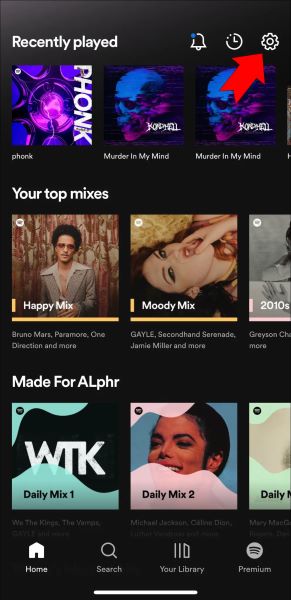
3. Navigate to Social Settings: Within the Settings menu, scroll down and find the “Social” section. Tap on “Social” to access the privacy settings related to your Spotify activity.
4. Manage Listening Activity: In the “Social” section, you will find the “Listening Activity” option. Tap on it to view your recent Spotify activity.
5. Clear or Hide Your History: On the “Listening Activity” screen, you will see a list of your recently played songs and playlists. To delete your entire listening history, tap on the “CLEAR ALL” button. Confirm your action when prompted to delete your listening history.
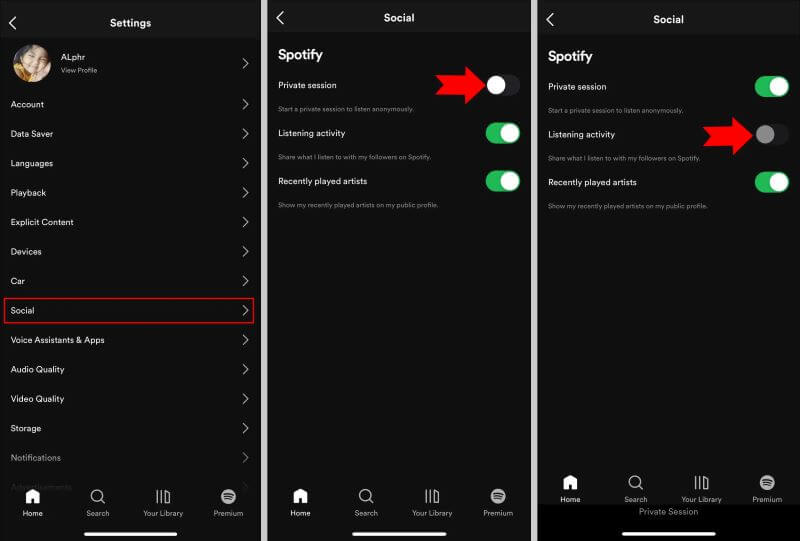
You can turn on "Private Session" if you'd rather hide your listening history than delete it. By turning on this setting, Spotify won't show other users your most recent activity or listening history. This can be done easily with your iOS device.
DumpMedia Spotify Music Converter is a popular Spotify Music Converter that is easy to use and has a number of features. It can convert Spotify songs to MP3, WAV, FLAC, and M4A formats.
It also supports batch conversion, so you can convert multiple songs at once. DumpMedia Spotify Music Converter is a great option for anyone who wants to listen to Spotify offline without Premium.
Here are some of the features of DumpMedia Spotify Music Converter:
Here’s how to use the tool:

4. Choose MP3 as the output format. Or, you can select another supported format if you wish.
5. To save the converted files, select the desired destination folder.
6. To begin the converting process, click the "Convert" button.
7.You can transfer the converted MP3 files to any device or media player for offline listening by finding them in the output folder when the conversion is finished.

If you are looking for a way to listen to Spotify offline without Premium, then DumpMedia Spotify Music Converter is a great option. It is easy to use, fast and can convert Spotify songs to high-quality output.
In conclusion, this article has provided a comprehensive guide on how to delete or hide your Spotify history on your phone. While Spotify may not offer a direct option to delete your entire listening history with a single click, you can still manage your history by following the steps outlined in this article.
By accessing the settings menu of the Spotify app on your Android or iOS device, you can navigate to the privacy settings and manage your listening activity. You have the option to either clear your entire history or enable the "Private Session" mode to keep your activity hidden from others.
However, it's worth noting that if you're looking for a more extensive solution to manage your Spotify history, you may consider utilizing DumpMedia Spotify Music Converter. This powerful tool allows you to download and convert your Spotify tracks, playlists, and albums to various audio formats, such as MP3, FLAC, and more.
With DumpMedia Spotify Music Converter, you can create a completely fresh musical library without any trace of your previous listening history. This software provides an efficient way to manage and organize your Spotify music, enabling you to enjoy your favorite tracks offline, on any device, and without any limitations.
In summary, by following the instructions provided in this article, you can take control of your Spotify history on your phone and either delete or hide your listening activity. And for a more comprehensive solution, DumpMedia Spotify Music Converter offers an excellent tool to manage and enjoy your Spotify music collection on a whole new level.
