
Instagram, a photo and short video-sharing service, allows users to upload media that can be edited with filters. Instagram Story is an in-app feature of Instagram that enables users to share photos or short videos which will disappear within 24 hours.
Instagram Story allows users to add soundtracks to their stories. This can help users better express their feelings. If you like to use both Instagram and Spotify, you may wonder how to share or add Spotify to your Instagram Story. We’ll introduce how to do it in this post.
Contents Guide Part 1. How to Share Spotify Songs on Instagram Story?Part 2. How to Add Spotify Songs to Instagram Story?Part 3. Best Way to Add Spotify Music to Instagram StoryPart 4. Summary
There are typically two ways for users to make Spotify songs the background music of their Instagram Story. The first one is to share Spotify music from the Spotify app on Instagram Story. You don’t need to have a Spotify premium account. Now take out your phone for preparation as the feature is unique on mobile phones. Here are the quick steps.
Step 1. Log in to your Instagram account and Spotify account
Step 2. Open the Spotify app, find the song you want to share, and open it in full-screen mode
Step 3. Tap the ellipsis (three dots) and the Share option
Step 4. Choose the Instagram icon to share Spotify to Instagram Story, and the song will appear with its cover
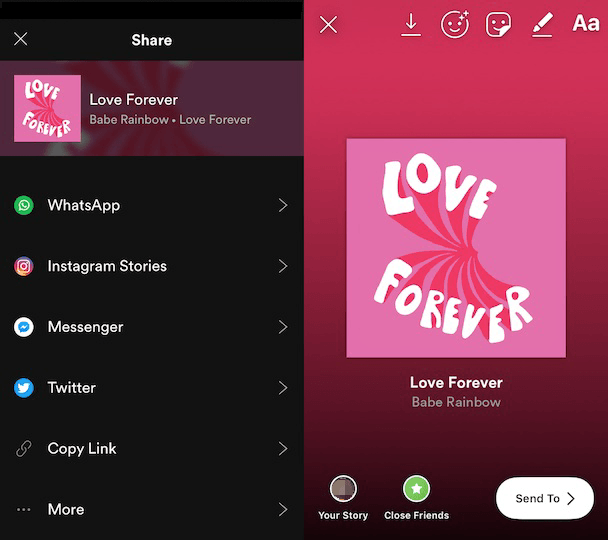
Step 5. Add text, stickers, or effects, and tap Your Story to post it
Now you can tap Your Story on Instagram to view the post. Viewers can click Play on Spotify and Open Spotify to listen to the song in the Spotify app. In this case, you didn't add Spotify to Instagram Story as it only provides a link back to the Spotify app. It’s a bit troublesome for some users to launch the Spotify app to listen to that music when browsing Instagram Story. Let’s see how the other way performs.
Although Instagram Story provides a library of music, you cannot search for Spotify songs directly through it. Since it allows users to record the sounds from the microphone of their phones when capturing the story, it is the second way to use Spotify songs as the background music. And it is the easiest way to add Spotify to Instagram Story.
Step 1. Open the Spotify app, find the song you want to add as the soundtrack
Step 2. Pause the song at the beginning of the section that you are going to use
Step 3. Open the Instagram app and tap on the Camera icon in the upper left corner
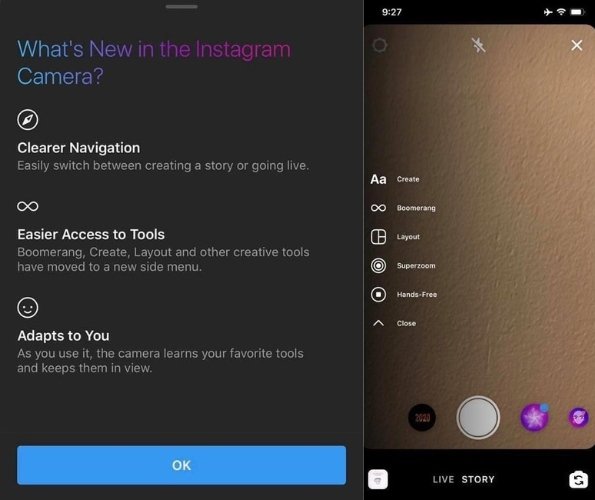
Step 4. Play the song on Spotify and tap and hold the circle at the bottom to capture a video
Step 5. Click the plus (+) icon at the bottom to upload your story
The Spotify music you play is added to Instagram Story now. But the sound quality probably won’t be very good as the microphone may include surrounding noises. Both of the two ways mentioned above are not the best. If you want to have the original sound quality, there is another way that can help you.
The sound quality remains original when you add it directly to the story in the app. But as you cannot search for Spotify songs on Instagram Story, you can try to add Spotify to Instagram Story by downloading a Spotify song first and then adding it to your video. Here I highly recommend the third-party software DumpMedia Spotify Music Converter, which can help you easily download Spotify songs with just a few steps.
DumpMedia can let you simply convert Spotify tracks to the formats you require. Apart from that, you can also enjoy its capability of eliminating DRM from Spotify music when converting. You may have any Spotify music played offline anywhere and at any time by utilizing this.
Step 1. Open the Spotify web player and log into your Spotify account
Before we start, make sure you have downloaded DumpMedia Spotify Music Converter on your computer. Launch it and click the Open the Spotify web player button on the screen. In the Spotify web player, click the Login button in the upper right corner and sign in to your Spotify account.
Step 2. Open a playlist and click the green bubble to open the conversion panel

There are two ways to open the conversion panel. The first one is to open a playlist, album, or podcast, and click the green bubble in the bottom right corner. The second one is to drag and drop a playlist into the bubble. After opening it, the information about the song will be automatically analyzed and loaded.
Step 3. Set the output folder and format and convert the files

The default folder is in the bottom left corner of the conversion panel. Click Browse to change it and click Open Folder to check it. Select the output format you want before you press the Convert button. If there are a bunch of songs. You can click Convert All to convert all of the songs or click the songs to choose them and click Convert x Items.
Step 4. View the output files and find the downloaded songs
The progress bar indicates the progression of the conversion. After it finishes, you can see a green circle on the Finished button at the top. Click it, and you’ll see the information about the downloaded songs. Click View Output File to locate where it is.
Step 5. Add a Spotify song to your video and upload the story
Open a suitable video editor for Instagram Story and add the downloaded song to the video you’ve captured. Transfer the added video clip to your mobile device. In the Instagram app, tap the Camera icon at the top left and then swipe up anywhere on your screen so that you can choose a video from your phone’s gallery.
The video can be up to 15 seconds long. When you're ready to share, tap Your Story at the bottom left. Now, the process of adding Spotify to Instagram Story is complete.
Instagram Story is a popular feature of Instagram, which allows users to upload their photos and videos with text and stickers. Don’t miss such an interesting function if you’re a music lover.
From this article, you might have learned how to share and add Spotify to Instagram Story and how to maintain the original sound quality with DumpMedia Spotify Music Converter when adding Spotify songs to Instagram Story. Then, enjoy your journey on Spotify and Instagram!
