
When there’s music playing from Spotify on your mobile phone, a control panel widget will be shown on the lock screen that displays the album art and allows you to play, pause, or skip your current music. You can even tap the album art on this widget to expand it to full-screen for a more aesthetic look. If you’re unable to use Spotify music widget, here’s how you can fix Spotify not on lock screen to play music. You will surely be out of trouble when you reach the end of the article.
Contents Guide Part 1. Why Does Spotify Not Show up on My Lock Screen?Part 2. 6 Fixes for Spotify Not Working on Lock ScreenPart 3. Best Fix for Playing Spotify Music on Lock ScreenPart 4. Conclusion
Does Spotify widget not showing on your phone lock screen? This case doesn't always but occasionally happens. Why is Spotify not on lock screen to play music? It can also be caused by the following reasons:
Whatever it may be, an issue like the Spotify widget not showing on lock screen can be very frustrating. Thus, we will tackle how to fix the problem in the following part.
Whether you’re on Android or iPhone, Spotify’s playback controls can be accessed directly from the lock screen. So you can play, pause or skip to the next track in the blink of an eye without opening the app. Can’t get Spotify to display on your phone’s lock screen? Here are workable ways to fix Spotify not on lock screen to play music. We suggest performing each troubleshooting step without ignoring any one of them.
Why is my Spotify widget not showing on lock screen? At times, the Spotify app could misbehave on your phone due to server-side issues. When this happens, certain features may stop working. To check for this possibility, you can visit the account @SpotifyStatus on Twitter can provide updates about Spotify's current status. You can also check Spotify’s server status on a website like Downdetector to see if there’s an outage with the Spotify widget.

How to fix Spotify not on lock screen to play music? When was the last time you updated the Spotify app? The older Spotify release may have bugged playing music. Only Spotify 8.8.26 or above supports the music widget, hence, updating your Spotify app to the latest version should fix the issue.
On iOS, open the App Store > find Spotify > Update.
On Android, go to the Google Play Store and go to My apps & games. Check if an update to the Spotify app is available, tap on Update.

If you’ve gotten Spotify to the newest version and still can’t get the lock screen music player to work, the issue could be related to the device you’re using. So, to fix Spotify not on lock screen to play music, you should ensure your phone is updated to its latest OS version.
On iOS, check to see if there are any pending updates for your iPhone by navigating to Settings > Software Update. To add the Spotify widget, your iPhone should be with iOS 16 or above.
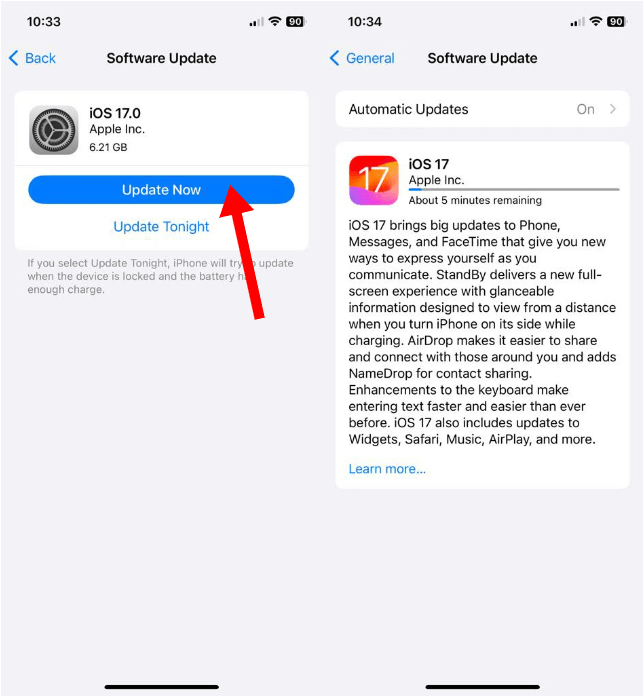
On Android, open your device's Settings app. Tap System > System Update. If an update is available, it should load up here after a few seconds. If not, tap Check for update. Finally, tap the green Download and install button in the bottom right. Once your phone reboots, you'll be running the newest OS.
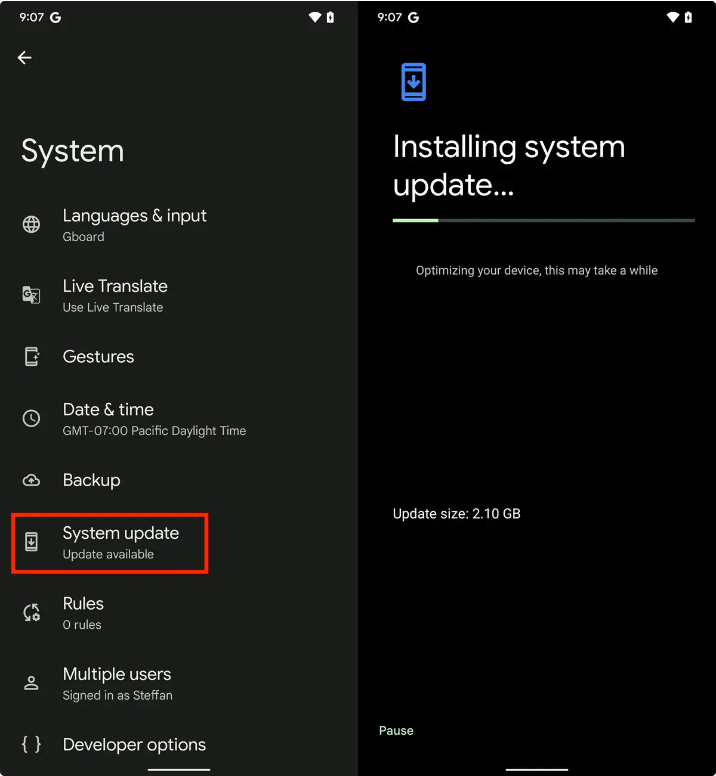
Why is Spotify not on lock screen to play songs? Another reason why Spotify may not appear on the lock screen is if you’ve disabled notifications for it. Notifications handle most lock screen elements on a per-app basis which includes the lock screen music player. Thus, the thing you need to do is enable notification and permission for Spotify by following the steps below:
On Android, go into the Settings app on your device. Tap on Apps > Apps & notifications (or a similar-sounding menu item), and find Spotify on the list. Tap on Notifications and enable the toggle next to Allow notifications. Make sure the Lock screen option is also enabled.
On iOS, go to the Settings app on your iPhone. Search and select Spotify. Tap Notifications. On the next screen, enable the toggle next to the Allow Notifications. Below the Alert menu, check the box next to the Lock Screen.
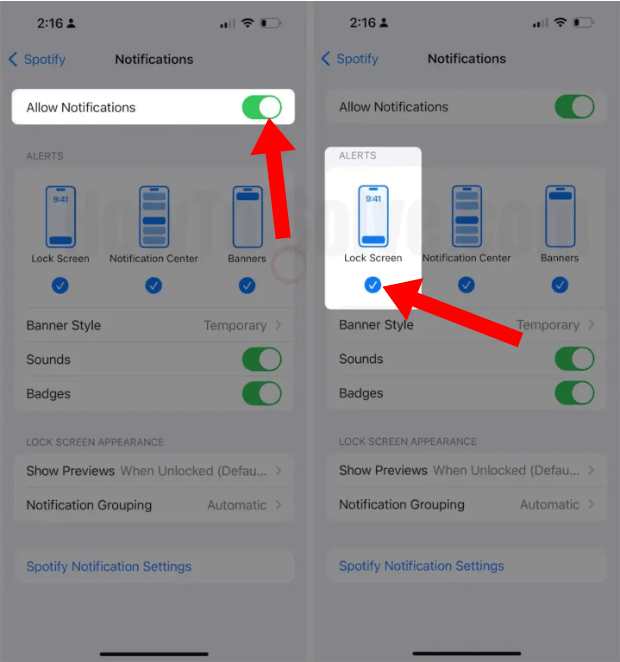
Our phones come with a power-saving mode that restricts most apps’ functionalities to save some extra battery. The Spotify lock screen might not work if this feature is turned on. So it would be best if you disable it on your phone.
On Android, open Settings and tap on Apps. Scroll down and tap on Spotify. Here, tap on Battery and select Unrestricted (or Don't Optimize, depending on your Android OEM).
On iOS, open Settings on your iOS device and tap on Battery. Here, turn off the toggle for Low Power Mode.
On iOS 16 & later versions, there is an option to link focus mode on iPhone’s lock screen. This feature seems useful for many users, but it can cause Spotify to stop working on your iPhone lock screen. So you must try unlinking focus mode from the lock screen to make it work. For this, long press on your Lock Screen and then select Focus Profile located at the bottom. Hit on the linked profile to unlink from the lock screen.
Why is still Spotify not on lock screen to play songs even though you've tried the common solutions? You may need to transfer music to other music players or devices. In this way, you don't rely on the Spotify app. However, all songs, albums and podcasts on Spotify are encoded in OGG Vorbis format with digital rights management (DRM). It means that you can only play downloaded songs using Spotify or authorized devices.
Here we highly recommend DumpMedia Spotify Music Converter which can help you a lots. Whether you have Spotify Premium or not, DumpMedia Spotify Music Converter can help you download singles, albums, playlists and podcasts from Spotify and convert them to MP3, M4A, WAV, FLAC, AIFF, AAC, and ALAC without quality loss. So you can easily manage them as backups, or play Spotify music offline using any media device you own.
👍More Key Features of DumpMedia Spotify Music Converter:
🚩How to Use DumpMedia Spotify Music Converter:
With numerous advantages, DumpMedia Spotify Music Converter stands out as the best Spotify downloader for Mac and Windows to download music. Here we'll show you how to operate it clearly step by step.
Step 1. Download and install DumpMedia Spotify Music Converter to your Mac/PC. Launch it and you will see the interface. Use your Spotify Premium/Free account to log in.
Step 2. Search for the music you wish to download or even navigate to your playlist. Once accessing those you desire to download, drag them to the plugin on the right side of the converter.

Step 3. After adding the music, it is time for you to set the output settings. It is recommended to select MP3 as the output format as it is well-compatible with most devices and media players. You can also choose which folder you can view your converted tracks.

Step 4. Just click the "Convert All" button to convert Spotify songs so that you can listen to Spotify offline on any device without premium.

So these are all the solutions to fix Spotify not on Lock Screen on your Android or iOS device. More often than not, one of the methods in this guide will solve your problem, but if all else fails, there’s no harm in using DumpMedia Spotify Music Converter. With DumpMedia, you can easily download Spotify singles/playlists/albums to MP3 or other formats in batches, even if you are not a Spotify Premium subscriber. So you don't have to worry about any Spotify issues as you can transfer Spotify downloads to any device for playing!
