
If you're looking for ways to save music files from YouTube, here's what you need to know. YouTube Music Premium offers several perks such as ad-free playback and the ability to listen to audio-only in the background. Additionally, it allows you to download songs for offline listening.
However, it's important to note that even with YouTube Music Premium, the downloaded songs are protected by DRM. This means the music can only be played within the YouTube Music app, and you can't save these files directly to your phone or computer. The DRM protection ties the music to the app, making it difficult to play the downloaded music on other devices.
Regardless of whether you have YouTube Music Premium, you can use a professional YouTube Music downloader to download music files from YouTube to your PC. Once downloaded, you can transfer the music to your mobile device for offline listening.
In this guide, we'll walk you through how to save music to files from YouTube on your phone or PC.
Contents Guide Part 1. Best Way to Save Music to Files from YouTube on PCPart 2. How to Save Music to Files from YouTube on PhonePart 3. FAQs about Saving Music to Files from YouTubePart 4. Summary
Finding the best way to save music to files from YouTube on a PC can be challenging due to the DRM protection on YouTube Music songs. This digital lock ties music to specific applications, making it difficult to play offline on other devices.
Nevertheless, there are third-party music converters available that can get over this limitation. DumpMedia YouTube Music Converter is among the greatest choices. With its support for major music formats including MP3, WAV, FLAC, and M4A, this potent application ensures compatibility with nearly all devices and media players and delivers download rates up to ten times quicker than typical.
The simplicity with which DumpMedia YouTube Music Converter operates is one of its most notable characteristics. Even people who aren't tech knowledgeable will find it easy to use because of its user-friendly layout and step-by-step instructions. If you have any problems, the DumpMedia support team is here to help you quickly and courteously.
Here is a step-by-step guide to help you save music to files from YouTube on your PC using DumpMedia YouTube Music Converter:
Step 1. Install and Log In
Install DumpMedia YouTube Music Converter on your computer.
Open the app, start free trial or activate, then log in to your YouTube Music account.
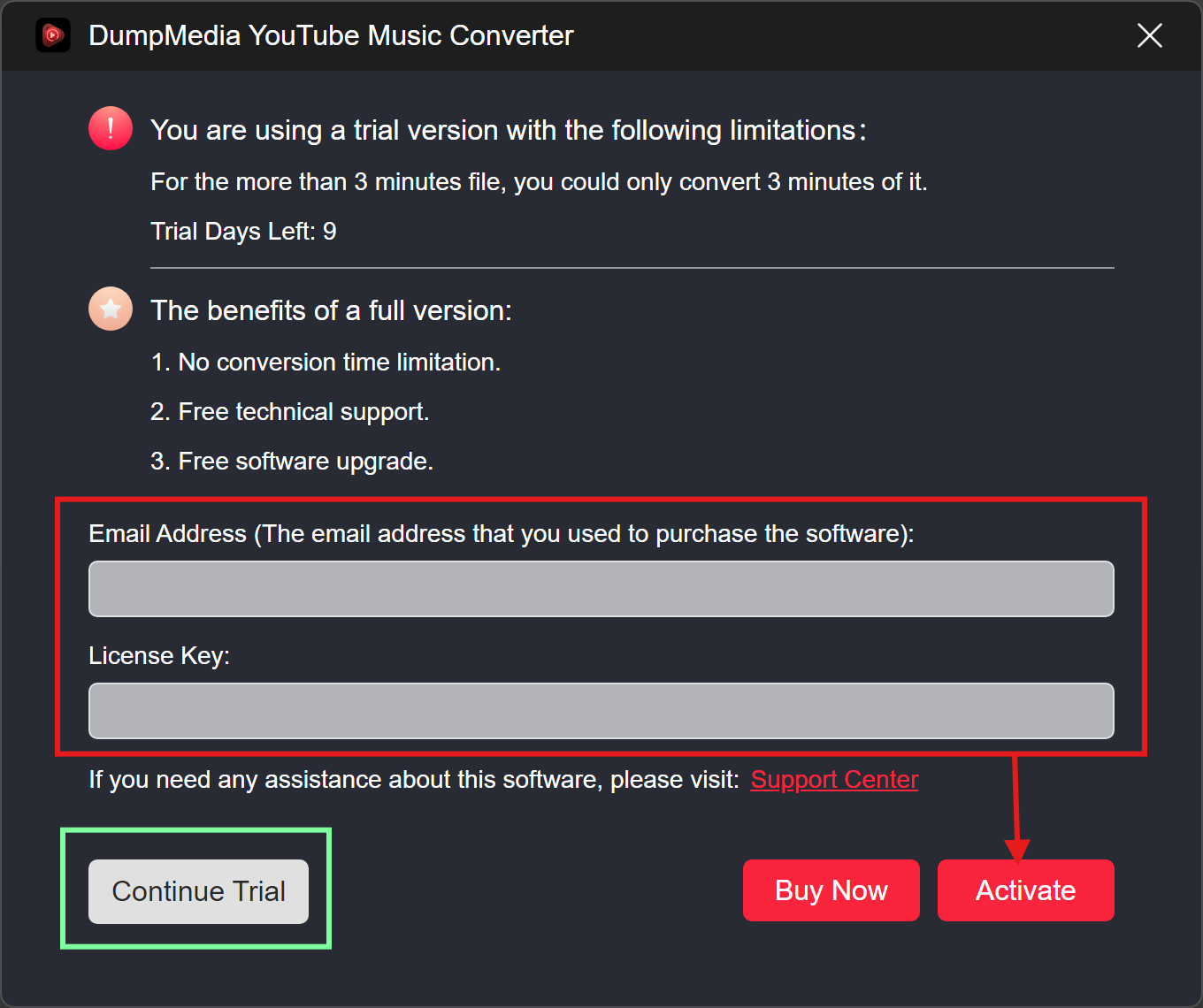
Step 2. Select Songs
Browse your YouTube Music library, select the songs or playlists you want, and add them to the converter’s download list.

Step 3. Choose Output Format and Destination
Select your preferred output format (MP3, WAV, FLAC, or M4A) and specify the destination folder on your computer.

Step 4. Convert and Download
Click "Convert" to start the process. The software will quickly convert your YouTube music to high-quality files, which you can find in the designated output folder.

After completing the above steps, the music from YouTube has been saved in the output file you selected.
Once you have downloaded the YouTube Music tracks on PC, you can easily transfer the files to your phone using a USB cable. Simply connect your phone to your computer with the USB cable, locate the downloaded music files on your PC, and copy them to your phone's music folder. This allows you to enjoy your favorite tracks on your mobile device anytime, anywhere. Here are the detailed steps:
Step 1. Connect Your Phone
Use a USB cable to connect your phone to your Windows PC.
Step 2. Select Connection Mode
When prompted with connection options on your phone, choose "Transfer Files (MTP)" to enable file transfer mode.
Step 3. Locate Music Files
On your PC, navigate to the folder where the music files are stored.
Step 4. Transfer Files
Step 1: Download and Install Android File Transfer
Step 2: Connect Your Android Device
Use a USB cable to connect your Android device to your Mac.
Step 3: Enable File Transfer Mode
Step 4: Open Android File Transfer
Step 5: Locate and Select Music Files
On your Mac, navigate to the folder containing the music files you want to transfer.
Step 6: Transfer Music Files
Q1: Can I save music from YouTube directly to my computer?
A1: Yes, you can save music from YouTube to your computer using third-party software like DumpMedia YouTube Music Converter. This software allows you to download and convert YouTube music to various file formats.
Q2: What file formats can I save YouTube music to?
A2: With tools like DumpMedia YouTube Music Converter, you can save YouTube music in formats such as MP3, WAV, FLAC, and M4A. These formats ensure compatibility with most media players and devices.
Q3: Can I listen to downloaded YouTube music offline on any device?
A3: Yes, once you've downloaded and converted the music files, you can transfer them to any device and listen offline without restrictions.
Q4: Is DumpMedia YouTube Music Converter easy to use?
A4: Yes, DumpMedia YouTube Music Converter is designed with a user-friendly interface and provides step-by-step instructions, making it accessible even for those who aren't tech-savvy.
To save music files from YouTube, use DumpMedia YouTube Music Converter on your PC or Android File Transfer on your Mac. Convert YouTube tracks to MP3, WAV, FLAC, or M4A formats, then transfer them to your phone via USB. This allows offline listening without DRM restrictions.
