
Google Home has become a favorite home assistant, effortlessly managing and controlling numerous smart devices. Its key feature is the seamless integration with top streaming services like YouTube Music, Spotify, Apple Music, Pandora, and Deezer.
For avid YouTube Music fans, we've put together a guide to simplify playing your favorite tunes through Google Home. Discover the various technologies about how to play YouTube music on google home.
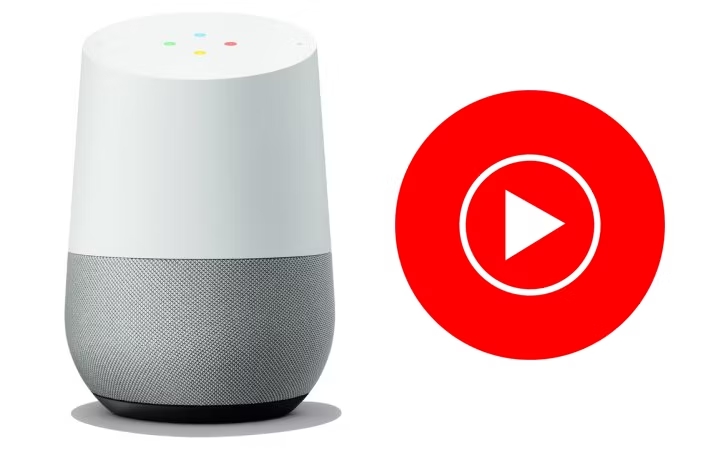
Contents Guide Part 1. Play YouTube Music on Google Home with Browser on ComputerPart 2. Play YouTube Music on Google Home with Bluetooth on PhonePart 3. Play YouTube Music on Google Home with Assistant CommandsPart 4. Play YouTube Music on Google Home with Free AccountPart 5. Summary
You may play YouTube Music on Google Home device using this approach if you would rather control the playback of your music via a web browser on your PC.
You may use your Google Home to give voice commands or the YouTube Music web player to control the playback. It's crucial to remember that the audio is sent straight from your computer to the Google Home device, so to ensure continuous listening, keep both your computer and browser open.
You may use your smartphone and Bluetooth to play YouTube Music on Google Home by following these steps:
Step 1. Check that your Google Home and Android/iOS phone both have Bluetooth enabled and are close to each other.
Step 2. Turn on Bluetooth on both devices through their settings.
Step 3. Pair your phone with your Google Home by choosing it from the list of available devices on your phone.
Step 4. After a successful pairing, open the YouTube Music app on your phone and choose the song or playlist you wish to play.
Step 5. Enjoy listening to the audio through Google Home via Bluetooth.
Note: When utilizing Bluetooth to play music, voice commands will not be used to skip songs or alter volume; instead, you can use the controls on your smartphone. Furthermore, you might not get the same amount of feature integration and access to YouTube Music through Bluetooth and your Google Home device.
Use these instructions to use Assistant commands to play YouTube music on Google Home:
Step 1. Set up your Google Home: Make sure your Google Home is correctly set up and connected to the same Wi-Fi as your smartphone or tablet.
Step 2. Link your YouTube Music account: Open the Google Home app, tap the profile icon at the top right, select "Settings, " then "Services," "Music," and finally "YouTube Music." Follow the instructions to link your account.
Step 3. Use voice commands to play music. For instance:
Step 4. Control playback: Manage playback with voice commands like:
Step 5. Adjust volume: Change the volume using commands such as:
Step 6. Queue songs: Add songs to the queue with commands like:
Ads will appear when music is playing on Google Home if you utilize YouTube Music Free. You will need to upgrade to YouTube Music Premium in order to get rid of the adverts and enjoy music playback on Google Home without interruptions. Can you use Google Home to listen to YouTube Music without advertisements without purchasing a Premium subscription? DumpMedia YouTube Music Converter is indeed usable.
By converting YouTube music tracks to widely used audio formats such as MP3, WAV, AAC, and FLAC with DumpMedia YouTube Music Converter, you can play the music on Google Home without interruption.
Step 1. Download and Install : Begin by downloading and installing DumpMedia YouTube Music Converter on your computer. Once installed, open the software and sign in to your YouTube Music account.
Step 2. Select Songs : After logging in, explore your YouTube Music library to find the songs or playlists you want to convert. Add your chosen songs to the conversion queue.

Step 3. Customize Output Settings : Choose your preferred output format, such as MP3 or AAC. Adjust settings like bitrate and sample rate to control the quality and size of the converted files.

Step 4. Select Output Folder : Select the folder on your computer where you want to save the converted files. This will be your output folder.

Step 5. Convert Songs : Click the "Convert" button to start the conversion process. The software will quickly convert your selected YouTube Music tracks into high-quality files. Once the conversion is complete, you'll find the files in your designated output folder.

In summary, Google Home provides multiple ways to play YouTube Music, whether through a web browser on your computer, Bluetooth on your phone, or using voice commands with the Google Assistant.
Each method allows for flexible and convenient control of your music, ensuring you can enjoy your favorite tracks effortlessly. For uninterrupted playback without ads, you can also convert YouTube Music tracks to standard audio formats using tools like DumpMedia YouTube Music Converter.
